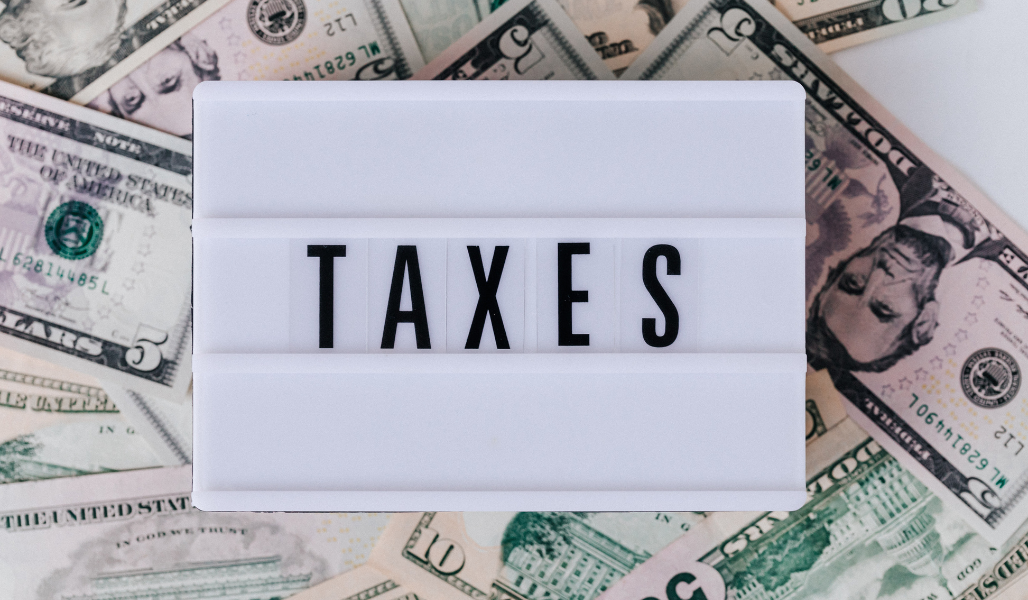
Business tax is one of the most important subjects and that’s why here is a guide on tax for eCommerce stores. When you ship certain products to certain countries, those countries might apply their local taxes to your products. Therefore, they might want to collect those taxes on your eCommerce store at the very beginning.
For example, there is a goods and services tax if you’re shipping to Australia. It is something like 10 percent in France, while the U.K charges a VAT that is about 20 percent. Different countries use different terms and amounts for this.
So, depending on where you’re going to ship to, you need to consider the taxes the local authorities may want to collect. Taxing is also important for your own accounting purposes.
Here’s your guide on tax for an eCommerce store. To set up the ‘tax’ things for your eCommerce store:
Step 1: Go to WooCommerce Settings > Tax tab
If you cannot access the Tax tab, go back to General and scroll down until enabling taxes. Tick-off ‘Enable taxes and tax calculations.’
Now, you should be able to see the tax tab.
Step 2: You will see the following options on your screen:
The most important option is ‘Prices entered with tax,’ which means as you put your products in and ask for the prices, you’re entering those prices without taxes.
The next important thing is ‘Display prices in the shop’ and ‘Display prices during cut and checkout.’ We encourage you to mention the price in both these fields while including taxes. Customers do not like surprise prices at the time of checkout. So, it is better to always include the tax in the price.
You can set all other options default or as per your preferences. Once you have set up all the options, click on Save Changes.
Step 3: Click on Standard Rates in the Tax tab.
You can create other rates related to additional tax classes you see at the bottom. When you click on Standard Rates, you will have to create a table built up with various countries you want to ship to with their particular tax rates.
You can even import and export a CSV containing all these details.
This was your guide on tax for eCommerce store. At Symphony Software, we can work with your accountants to set up taxes for different countries you want to sell to. So, don’t hesitate to call our eCommerce developers for any help.
