
In this chapter, we will guide you about finding plugins for your WordPress website. Also, we help guide you on how to install a plugin with ease. The CMS of WordPress is very simple, and its power comes from the added plugins. There are free and paid plugins that can increase the functionality and security of your website. No matter your goal, plugins can help you achieve it.
How To Find a New Plugin Using wordpress.org
- Go to your WordPress.org page.
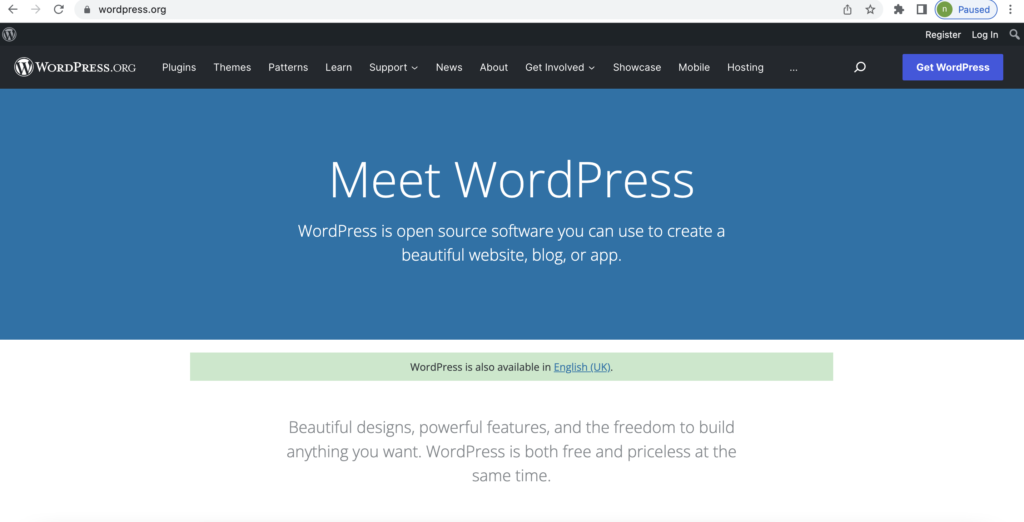
- After this, go to plugins. This will take you to a search page where you can find new plugins.
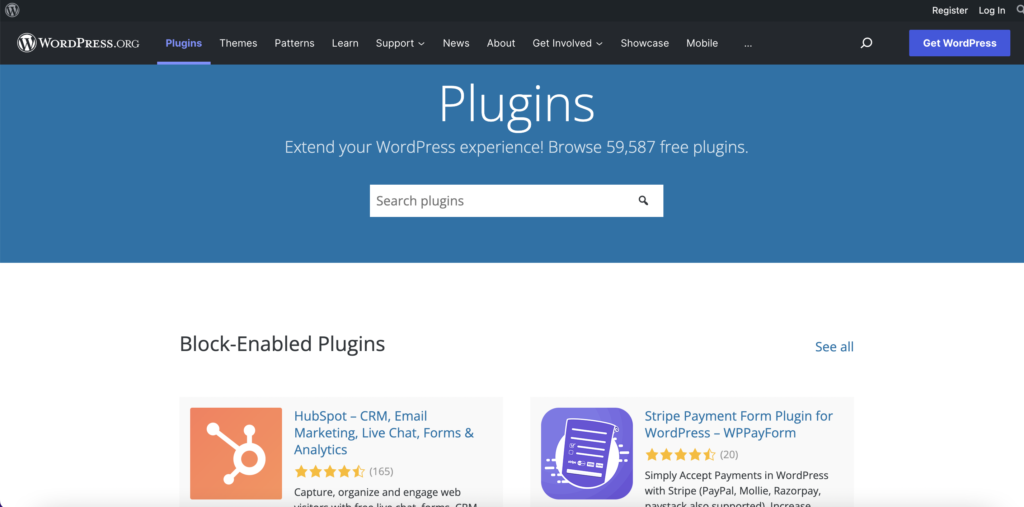
- When you scroll down, you can see the featured plugins that are recommended by WordPress as they are very popular.
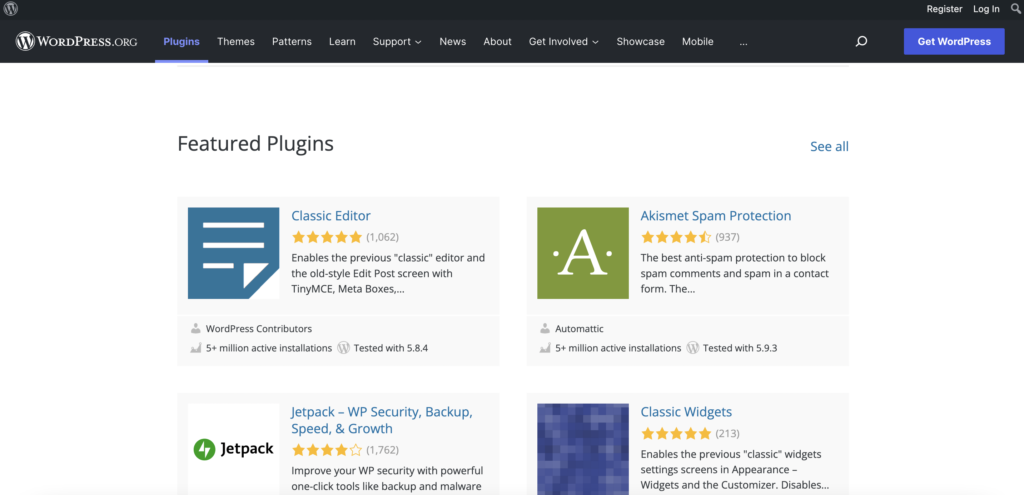
- You can search plugins in the search bar. For example, if you want to add a gallery to the website – then search for gallery and find all kinds of plugins.
Install a Plugin
From the list of plugins, make sure you choose the highly rated plugins, installed, and plugins. Also, make sure the plugin is compatible with your WordPress version. Also, check the last updated date so that you can install a plugin with a good rating.
- Click on the title of the plugin to find out more info about it.
- In the pop window, you will see screenshots of the plugin, thumbnail view, and more. Also, there will be FAQs, reviews, and other notes about the plugin that you can check.
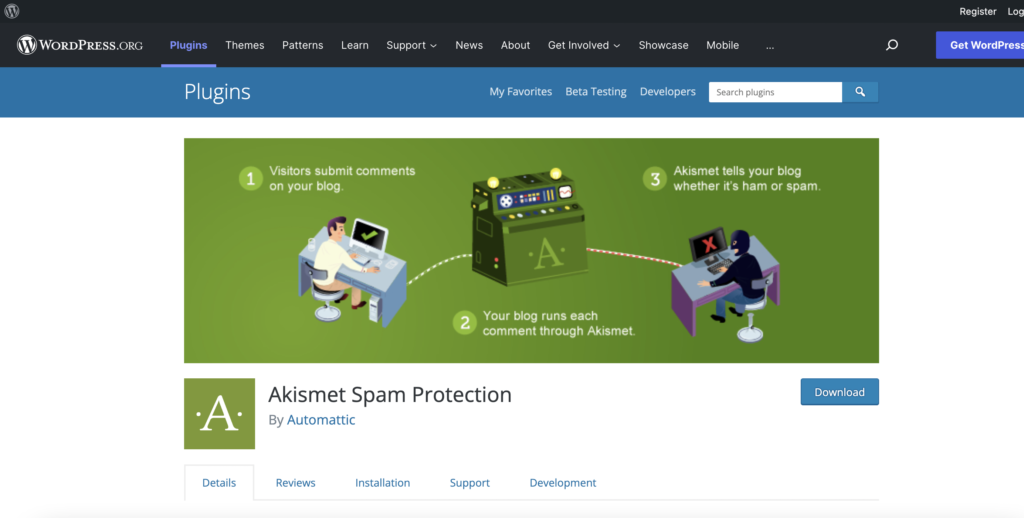
- If you are impressed by the info of the plugin, click on download.
Steps to Activate the Plugin
- Once it gets installed, you can activate it from the menu of the page
Or,
- You can go to the installed plugin page. There you can see both activated and inactivated plugins.
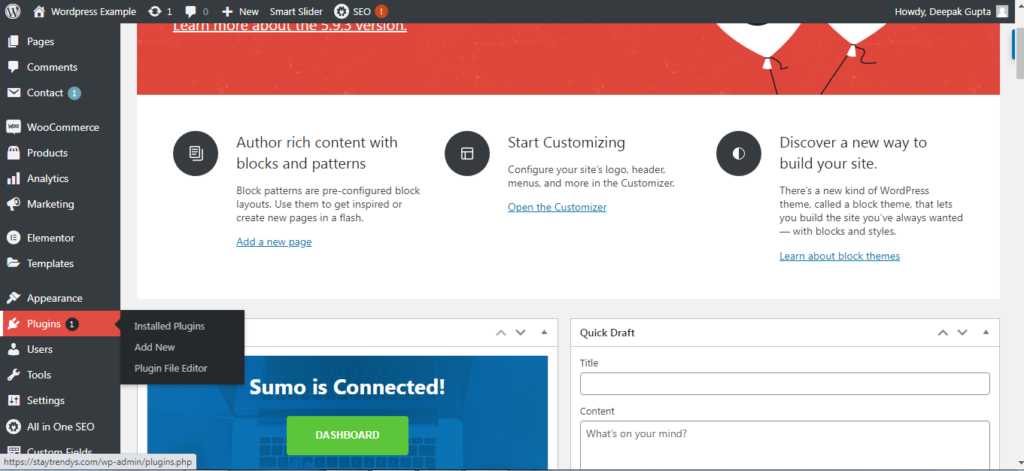
- To activate, you can click on activate button.
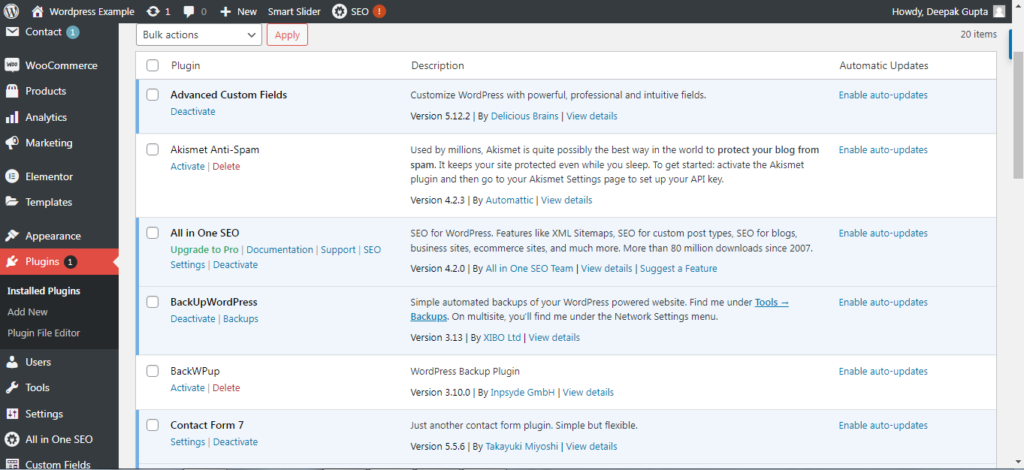
- This will take you to the new window with all the info about the plugin and its activation features.
Delete Unwanted Plugin
- To delete the unwanted plugin, go back to the plugin page.
- Click on “deactivate” before you delete it.
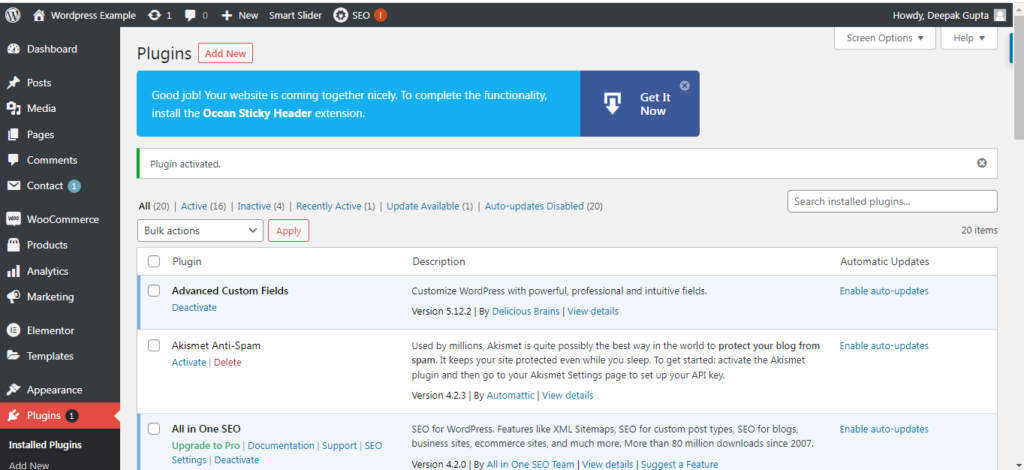
- Once it gets deactivated from your website, you can delete it by clicking on “delete” and “ok “ to confirm.
How to Update Installed Plugin
There are different ways to update the plugin
- Go to the install plugin page.
- You can see a little banner below the plugins whose updates are available.
- Click on “update now.”
Or,
- You can go to the dashboard and go to updates.
- Here you will see updates for WordPress, plugins, and Themes.
- Before continuing with the update, make sure if the available update is compatible with your WordPress site or not.
Final Words
Plugins add more value to your website and offer various options for SEO, security, backup, speed, etc. If you want to develop a website that helps you gain more traffic and look attractive, Symphony Software can help. We are expert website developers who can help you design the website of your dreams. Call us now!
