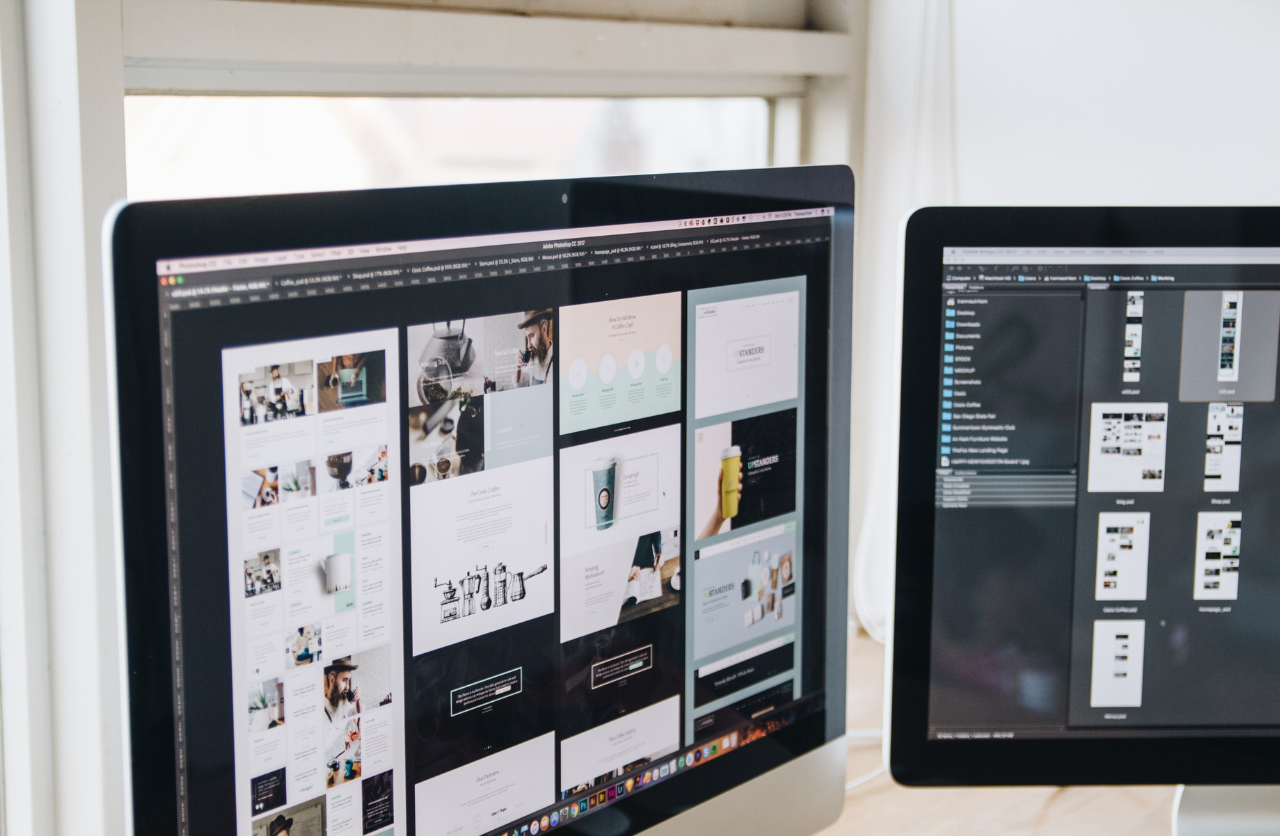
The security of your website is very important. It is possible that someone may hack your website. And, with no backup of WordPress website, you will be lost all your important data and may not be able to make the same again. Also, you may lose important information about your business as well. So, it is very important to take the backup of your website at regular intervals or when needed.
In this post, we will guide you with simple ways to take the backup of your WordPress site. We’ll walk you through the steps for how to create a complete backup for your website. Take a look!
How To Take Backup of Website
To take the backup of your website, you need to use the backup plugins compatible with your WordPress site. There are paid as well as free backup plugins for WordPress that you can install. There are different options for buying according to a number of sites, plans, and subscriptions.
- WordPress.com : Most people recommend paid plugins, and one of them is WordPress.com. It is created by WordPress and comes with a jetpack.
- BackBuddy: Another premium backup plugin is BackupBuddy. Since 2010 half of million WordPress sites have been using it.
- Backup WordPress: In the free option, there is a backup WordPress plugin, which is useful for taking backup of your site.
Here Are The Steps To Use The Backup Plugin
- Search for any free backup plugin like “backup WordPress”.
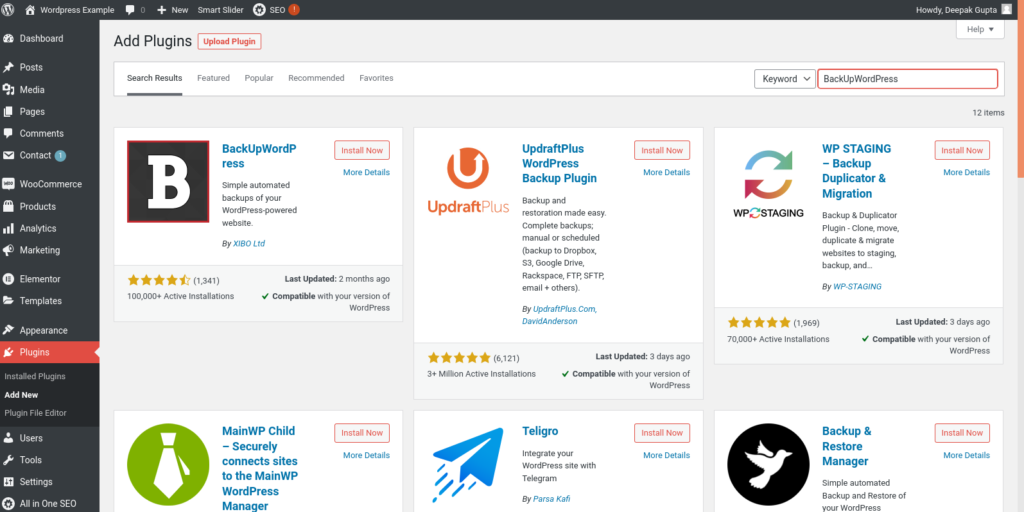
- Click on install now. Once you install it activates it and you will find it under tools.
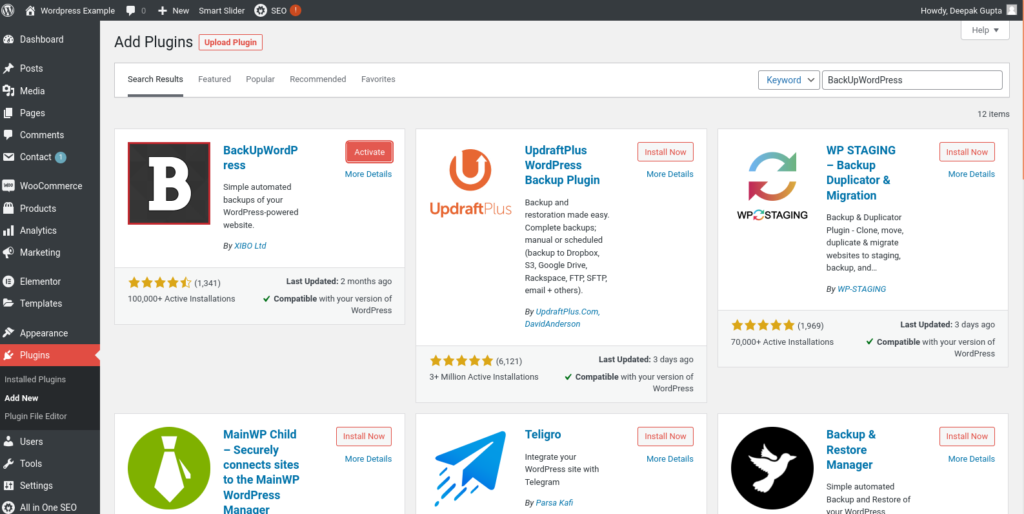
- Go to tools and click backups.
- When you first see this page, you will have no backup.
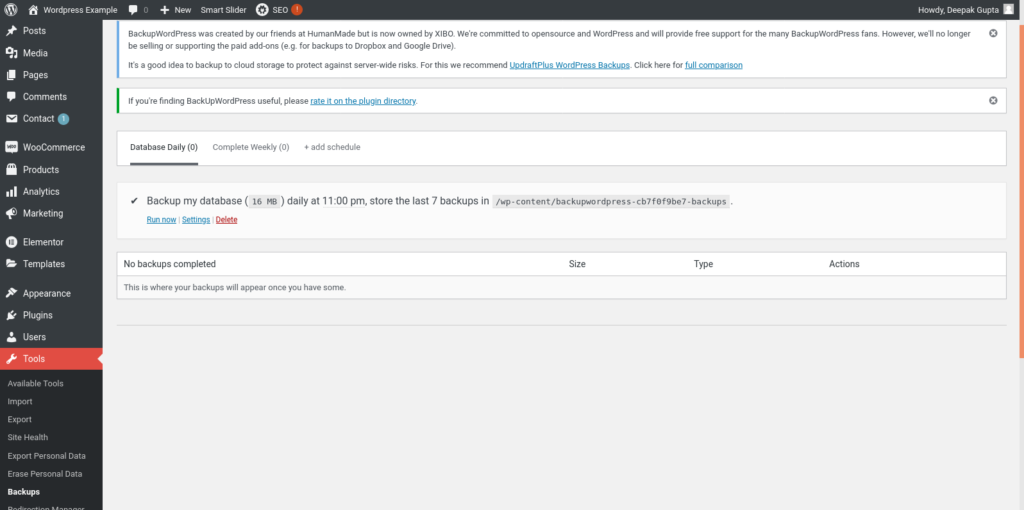
Setup Backup of WordPress Website According to your Needs
- Go to settings under backups.
- On the next page, you will see backup options to choose files, the database only, or both.
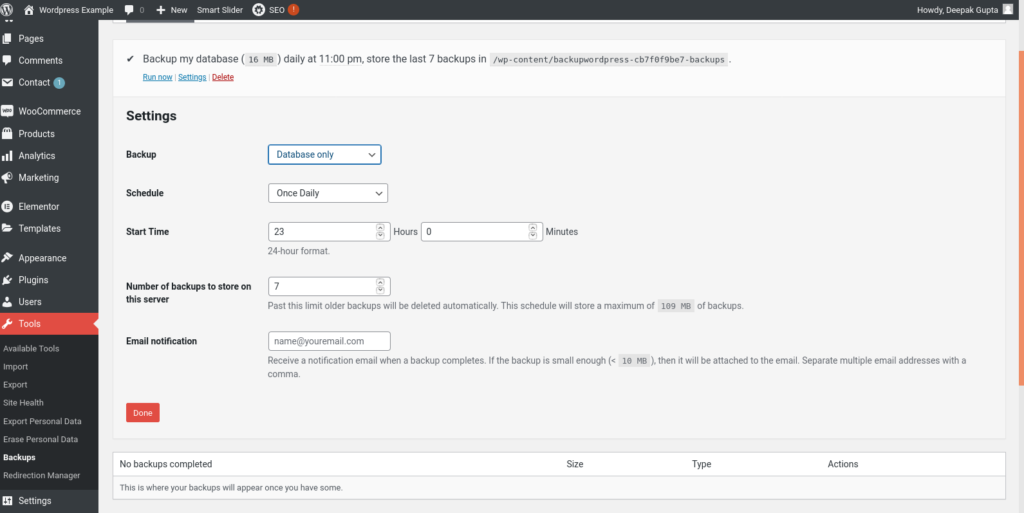
- After this there, you can set your schedule as daily, hourly, monthly, etc.
- Also, you can set the backup start date and time.
- There is also an option to choose the number of backups you want to store on the server.
Steps to Store the Backup
You can add your email to store the backup of the WordPress website on the cloud. So, every time you take backup, you will get a link on email for all your WordPress site backup. Or, you can download the backup files from the FTP server.
Take Backup of Website Manually
- Click on the run now button. It will show all of your backups at the bottom of the page, and you can download them manually.
In addition to taking backup of the website, it is important to design the website with advanced security features. Symphony Software can help you develop an attractive and secure website for your business. We have a team of professional developers who are experts in designing any kind of website. Reach us now!
