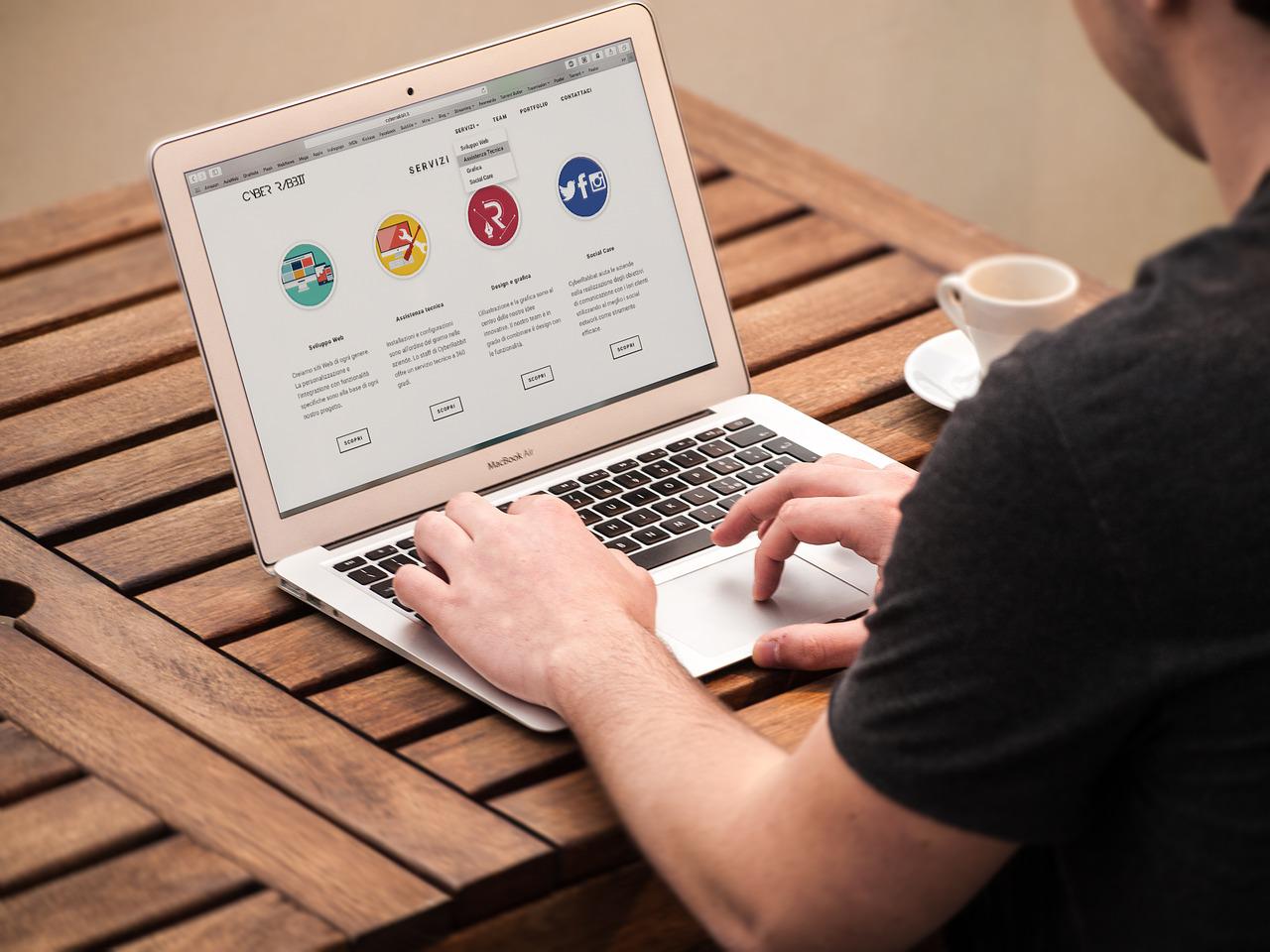
In a previous post, we have covered setting up a home page and customizing a WordPress website with hosting. Now, in this article, we will guide you on how to edit a WordPress webpage content. Here are the easy steps for you to follow:
Step 1: Log in to your WordPress Back-End
- First, you need to log in to the WordPress website.
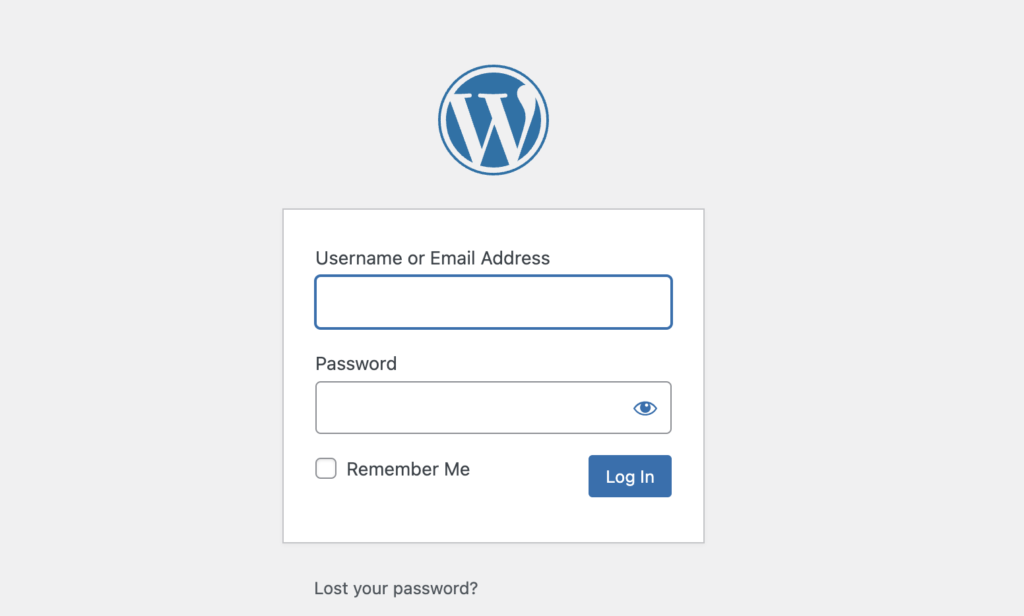
- For this, you need the username and password that you set when you created the website.
Step 2: Change the Title of the Website
- Go to WordPress dashboard.
- Now, to change the title and tagline of the homepage, go to Settings and then go to general.
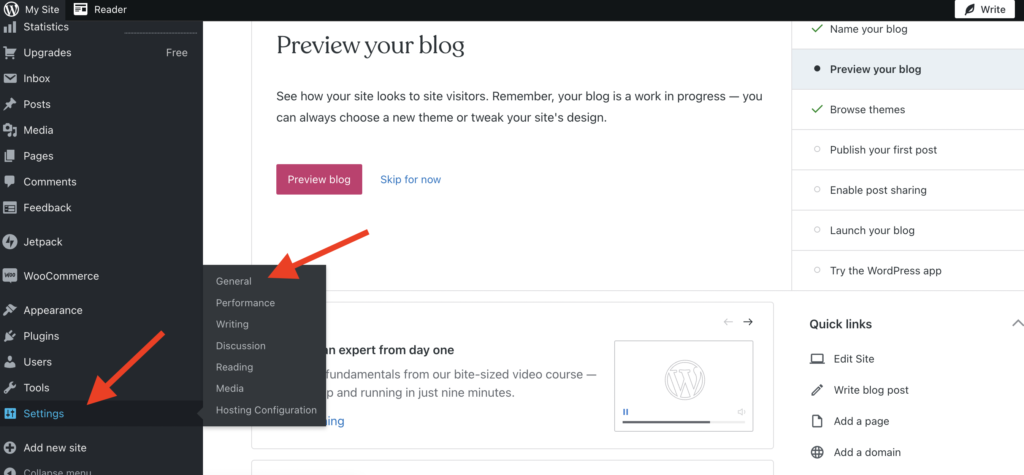
- Now, you can see the site title and the tagline that you can change.
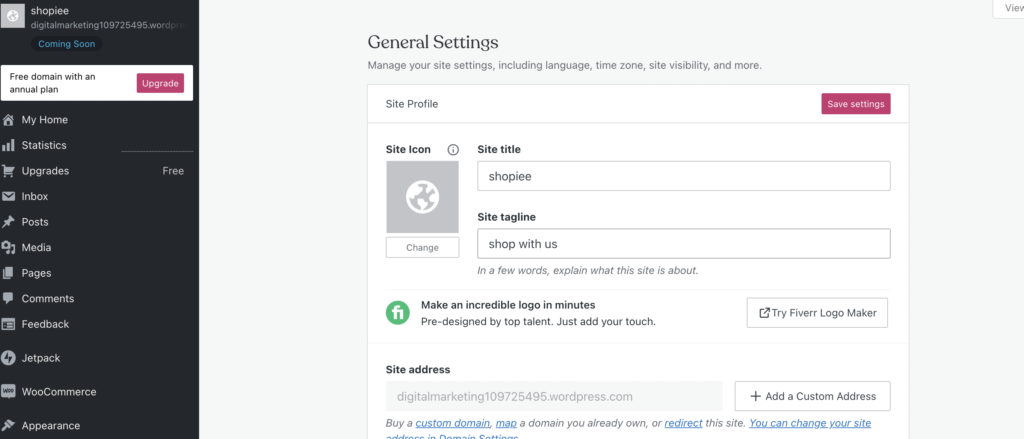
Or,
- You can go to Appearance and then under it go to “customise”.
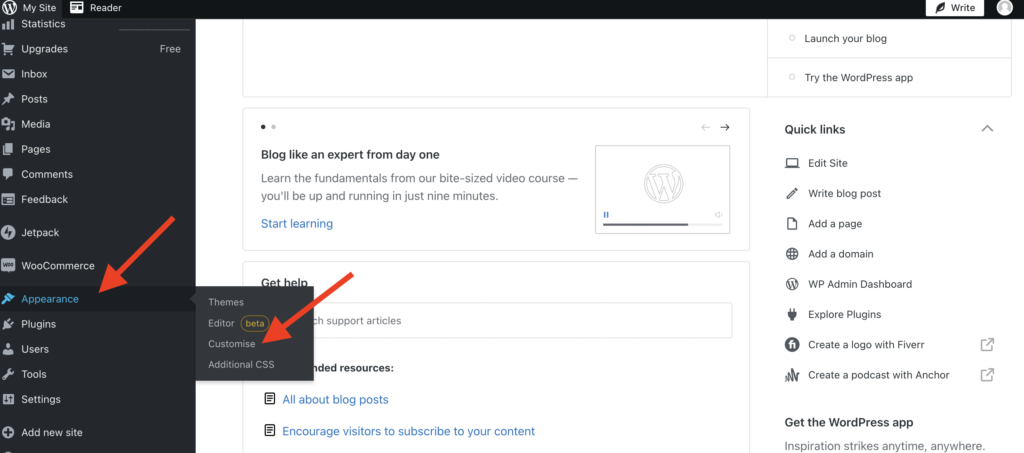
- After this, go to “site identity”.
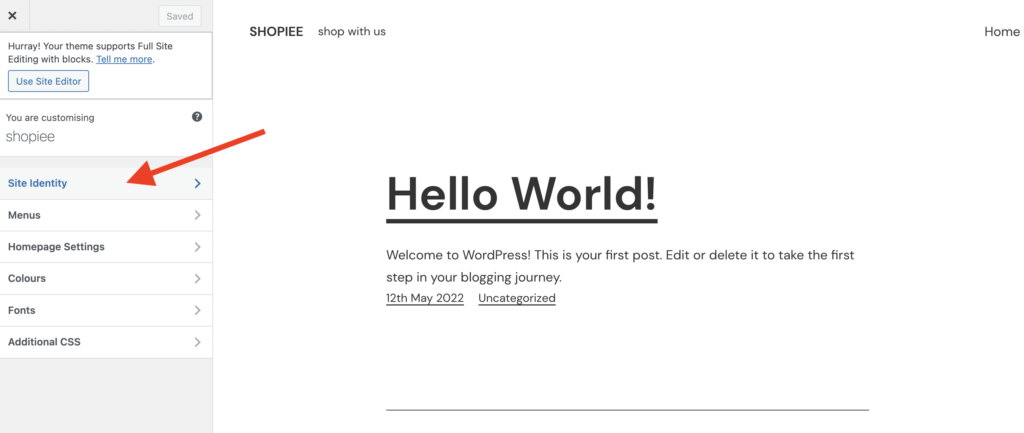
- Now, change the title and the tagline.
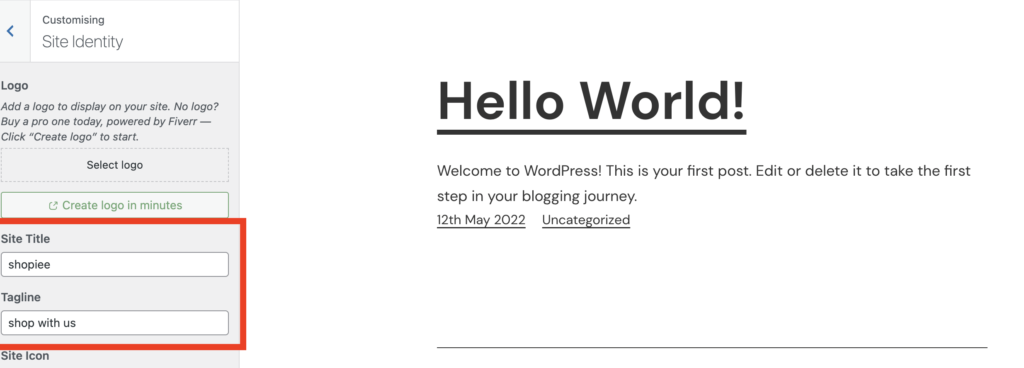
Step 3: Edit a WordPress Webpage
- Now, you can edit the content of the home page.
- For this, go pages and go to all pages.
- Now go to edit the home page.
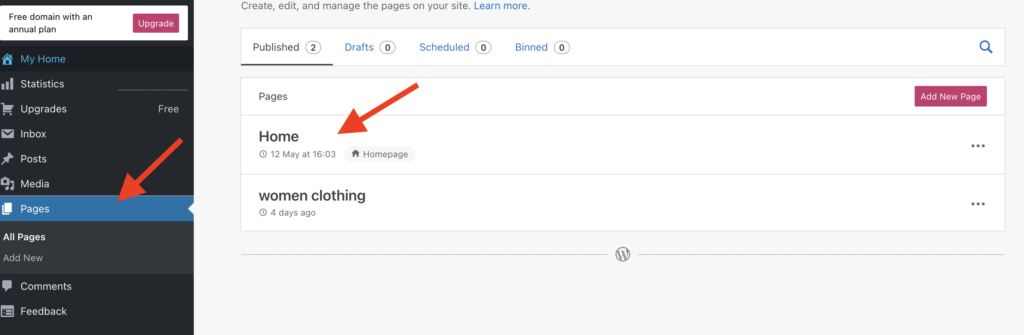
- Now, this will take you to the text editor page, where you can edit the title, tagline, and other content of your webpage
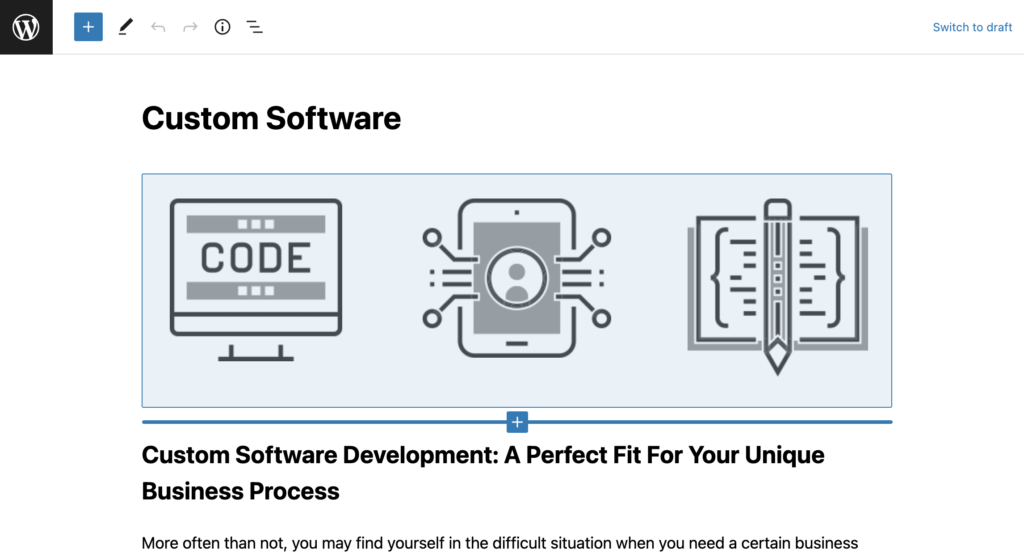
Set the size of the Text
- You can set the size of the text to make the webpage look attractive visually.
- For example, you can choose text size 36 for the page’s title and can select 28 for the tagline.
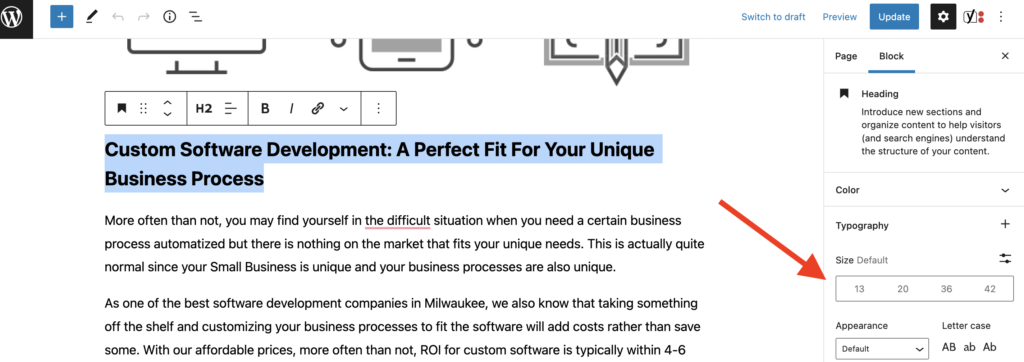
- In addition to text size, you can also change the text color to match your theme, product, or logo in addition to text size.
- Go to the “color settings” to choose the color of the Text.
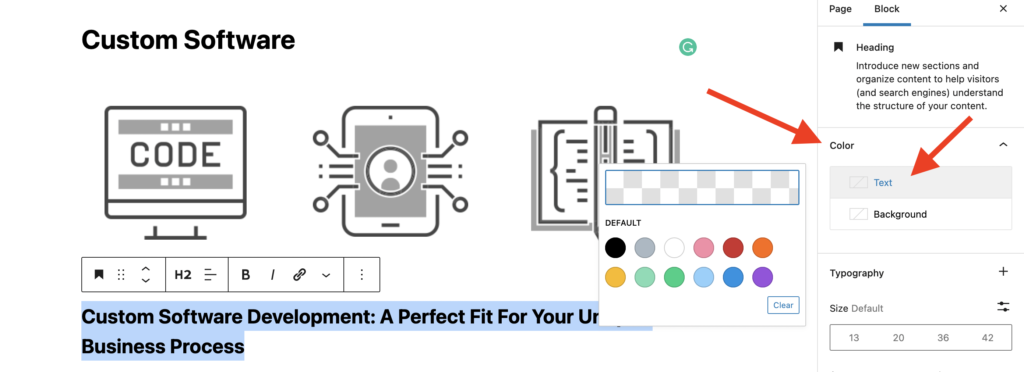
Align the Text Accordingly
- After you set the size and color of the text, it is important to align it properly.
- According to the home page, you want to look at and align the text in the center, to the left, or to right.
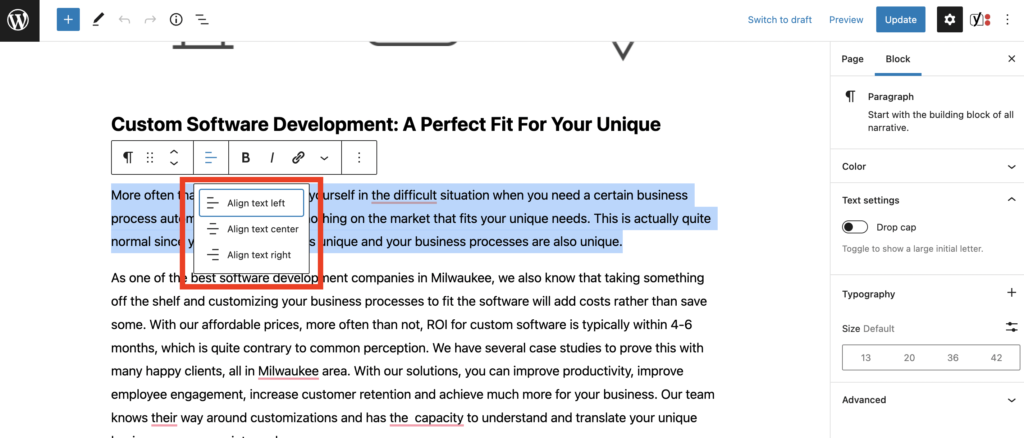
- For this, select the Text, and click on one of the alignment options you see in the box.
Add Image and Media in the Content
- To add an image to your content, click the “+” button to add the image block.
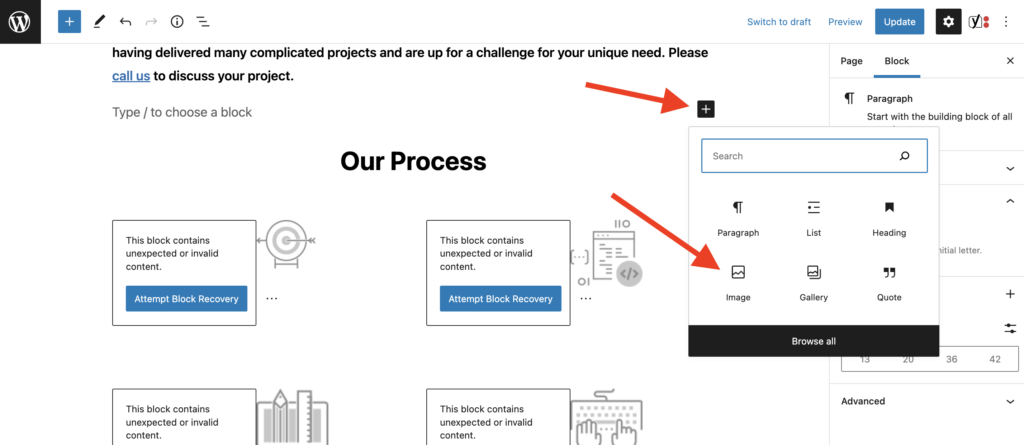
- Now, you can either choose the image from the WordPress library or can upload a new photo.
- You can conveniently drag and drop multiple image files at the same time.
Note: It is better to use images in the public domain or free to use, or ones you’ve created yourself. Also, do not forget to optimize the images for the website.
How Many Blocks Can I Add to the Webpage of My Website?
A: In WordPress, there is no limit to adding blocks to edit a WordPress webpage. It means you can add as many blocks as you want to create the best homepage for your website.
