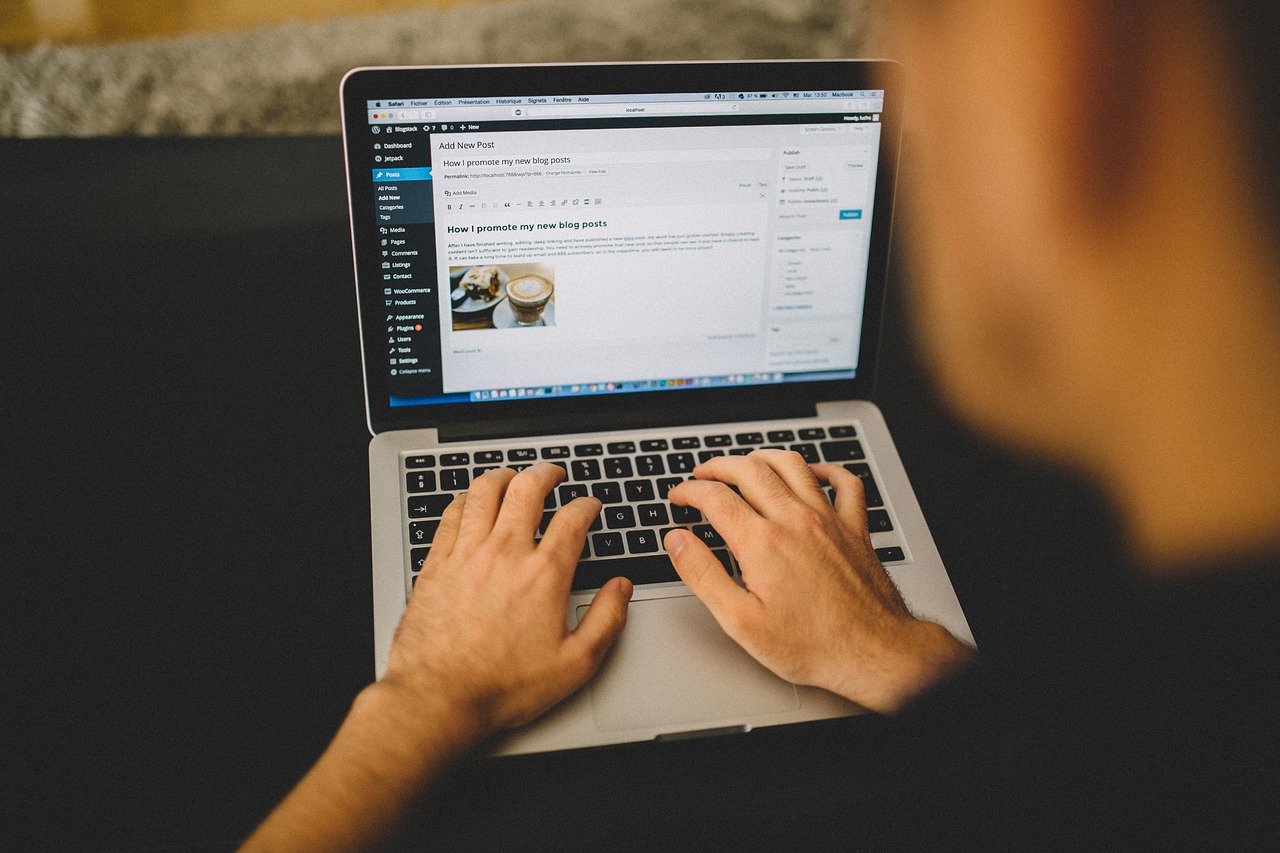
The former section educated us on how to publish the WordPress website. Now, when you have a live website, it is time to create a new post and organize a blog on WordPress. Nowadays, most consumers rely on blogs as a trusted source of accurate online information. Also, blogs are a powerful content marketing tool to grow your business.
Here you can learn the ways to create a separate blog post to add to your website that looks good.
Step 1: Delete the Sample Blog Post
- Go to the dashboard and navigate to posts.
- Edit or delete the sample blog post.
- To delete, check the blog post go to “Bulc” actions, and click “move to trash.”
Step 2: Add a New Post
- Go to “posts” from the menu and select “Add New” to add a new blog post.
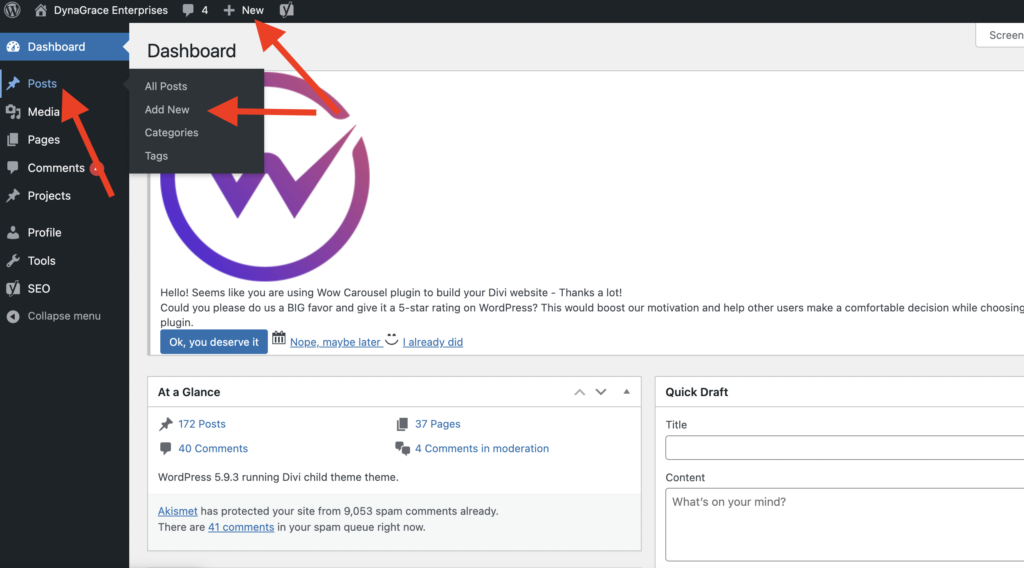
Step 3: Add Content
WordPress actually uses a block editor that creates blocks for each section of your content. For example, there will be separate blocks for paragraphs, headings, images, and lists. Here is how to add content to WordPress:
- Now, you will land to a blank canvas where you’ll add your content.
- In the title box, type the blog title.
- Once you type the blog title you will see a permalink right below it.
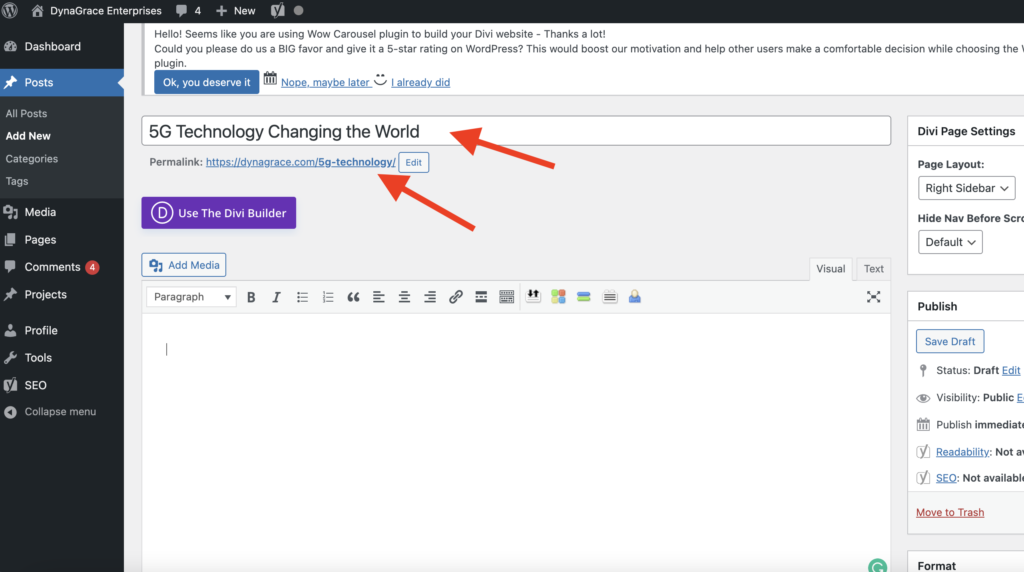
- Copy-paste the text directly from the document into WordPress.
Note: WordPress does save the progress automatically, and if by any chance you lose internet connection, the changes will not be saved. So, click the “Save draft” button to save your work.
Step 4: Add Media
- You can either upload the image from your system or can choose one from the WordPress media library.
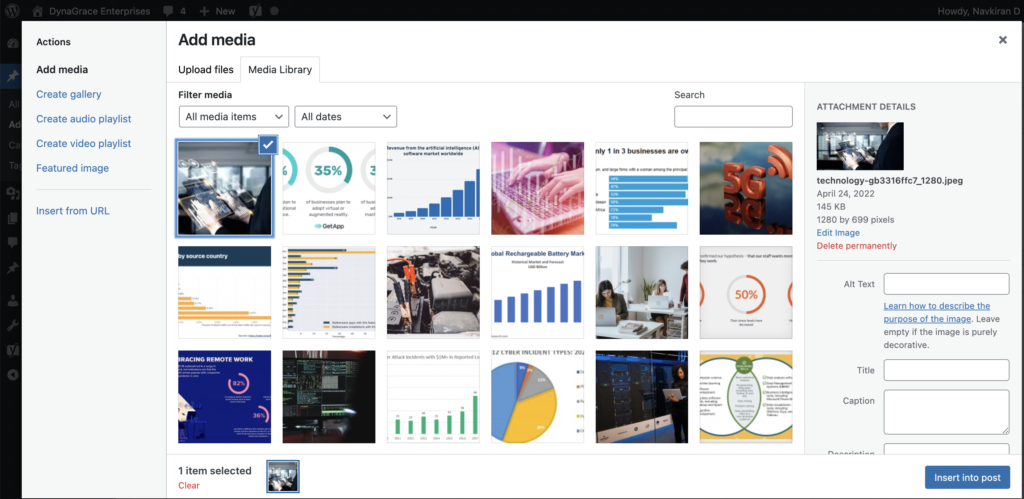
- After selecting the image, insert it into the blog “insert into post.”
- Also, format the image to make the blog look good.
- For this, select an image and find the floating menu box.
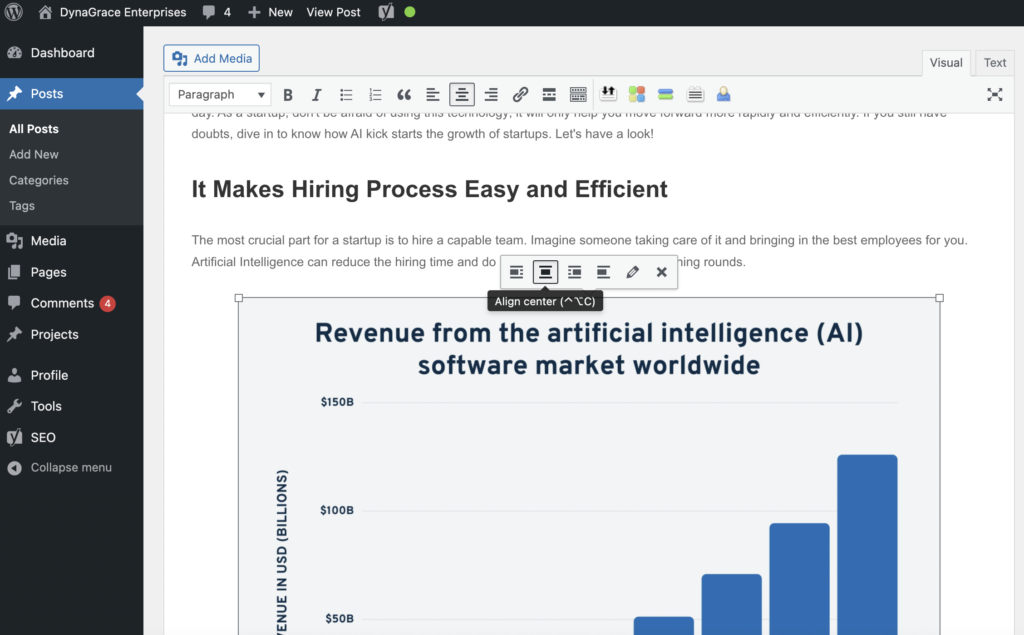
- Set the alignment you’d like for the image.
Step 5: Format or Organize a Blog
A well-organized content helps readers to visit your website again and again. Here is how you can set the format of your content.
- Headings
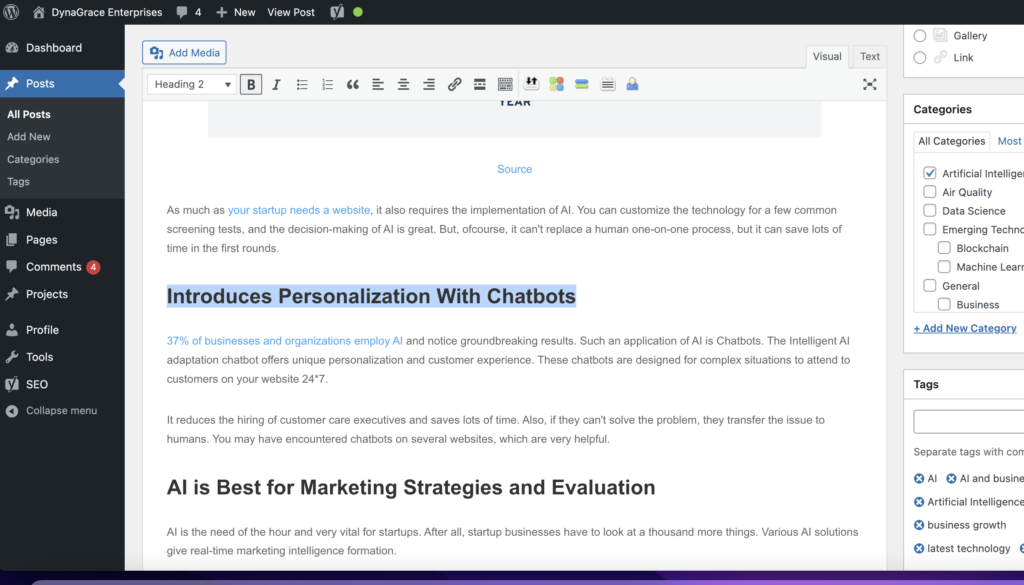
Using headings in content is great for both readability and SEO purposes. A blog post should have H1 for the title of a page and H2 for subheadings. Make sure there is only one H1 that is for the title.
- Listing
Now, if there is list of supplies or items in your content, click the bulleted list and add your supplies.
Step 6: Set the Permalink URL of the Blog
When you type the title in the box, it creates the URL for your blog post. To set the URL, you have to change the permalink settings.
- Go to “settings” and then “permalink” to go to the permalink page.
- We suggest using post names because this is going to be keyword friendly for SEO purposes.
Step 7: Add Feature Image
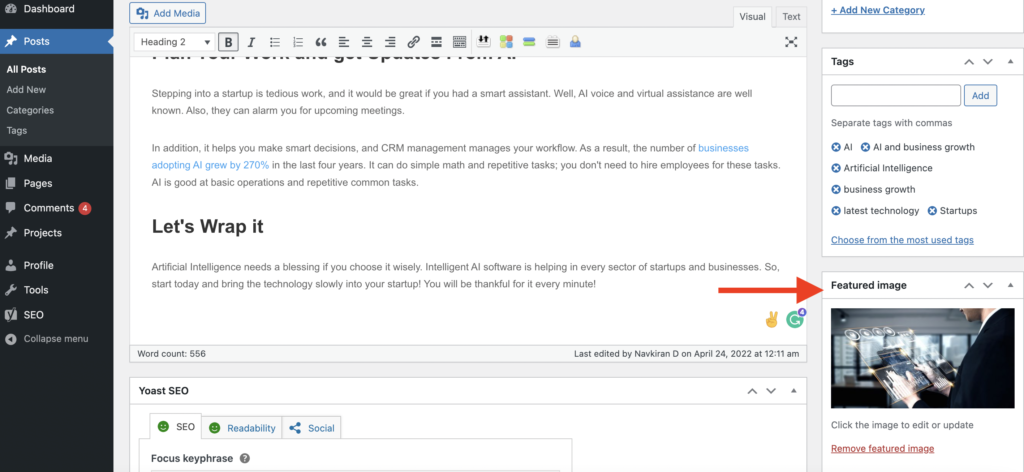
Click on the featured image on the left side and drop or drag the image from the media library. Or, you can upload the image from your system.
Step 8: Add Categories
Categories are how you organize blog articles on different topics. You categorize blogs as DIY, news, FAQs, etc. It’s OK to post your blogs in multiple categories. So to add that new category, you just click the add new category, type it out and then click add a new category.
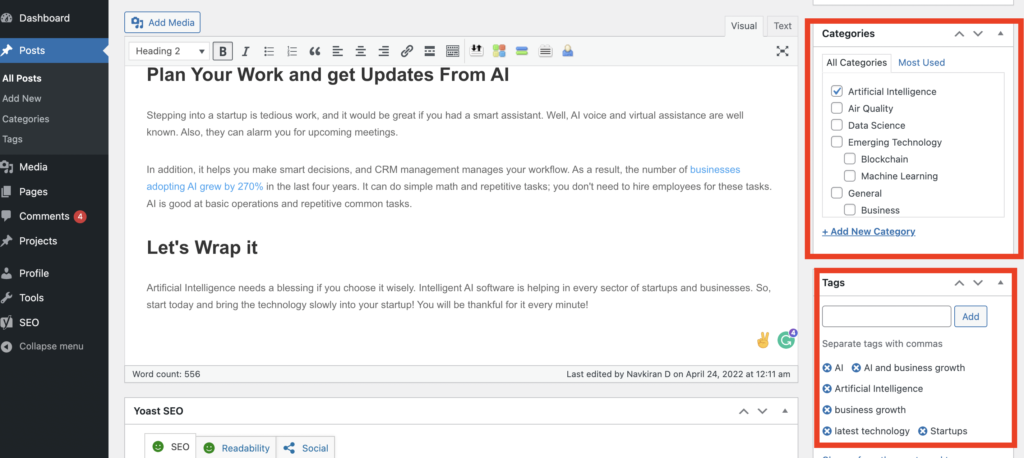
Step 9: Add Tags
Tags are the words the search engines will look for that show up on your blog on the search for specific keywords. These help readers navigate your posts by similar topics. This is optional, so you can leave them blank.
Step 10: Preview the Post
- You can click on “preview” to see how the blog will look after publishing. It will open into a new tab, and you can see it.
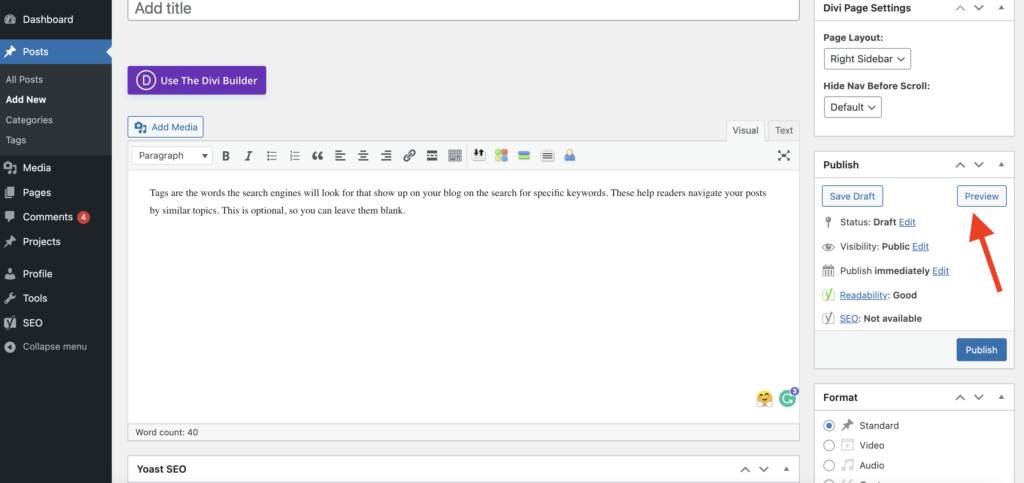
Step 11: Publish the Post
- When you are satisfied with the blog, look in the preview window, and you can publish it.
- Also, you can get the publish date for a future time by clicking publish immediately.
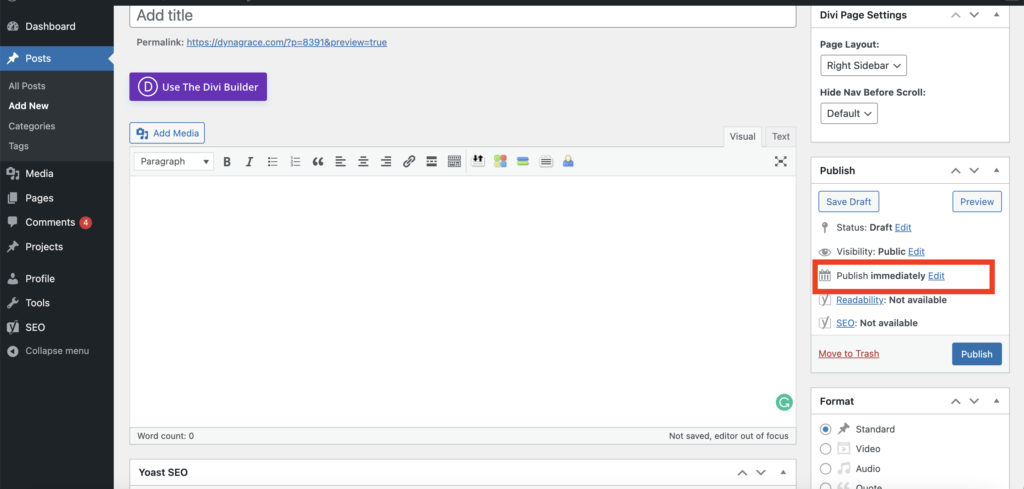
- After this, click the edit button and then set the date and time
- Or, you can publish it immediately by clicking publish.
Conclusion
Hope you know how to organize a blog on WordPress. Make sure your WordPress site looks good and you post blogs at least once a week to gain more traffic. If you find any challenge in creating an impressive WordPress site, then Symphony Software can help you with website design. Feel free to contact us any time at info@symphony-software.com or 414-218-4644.
