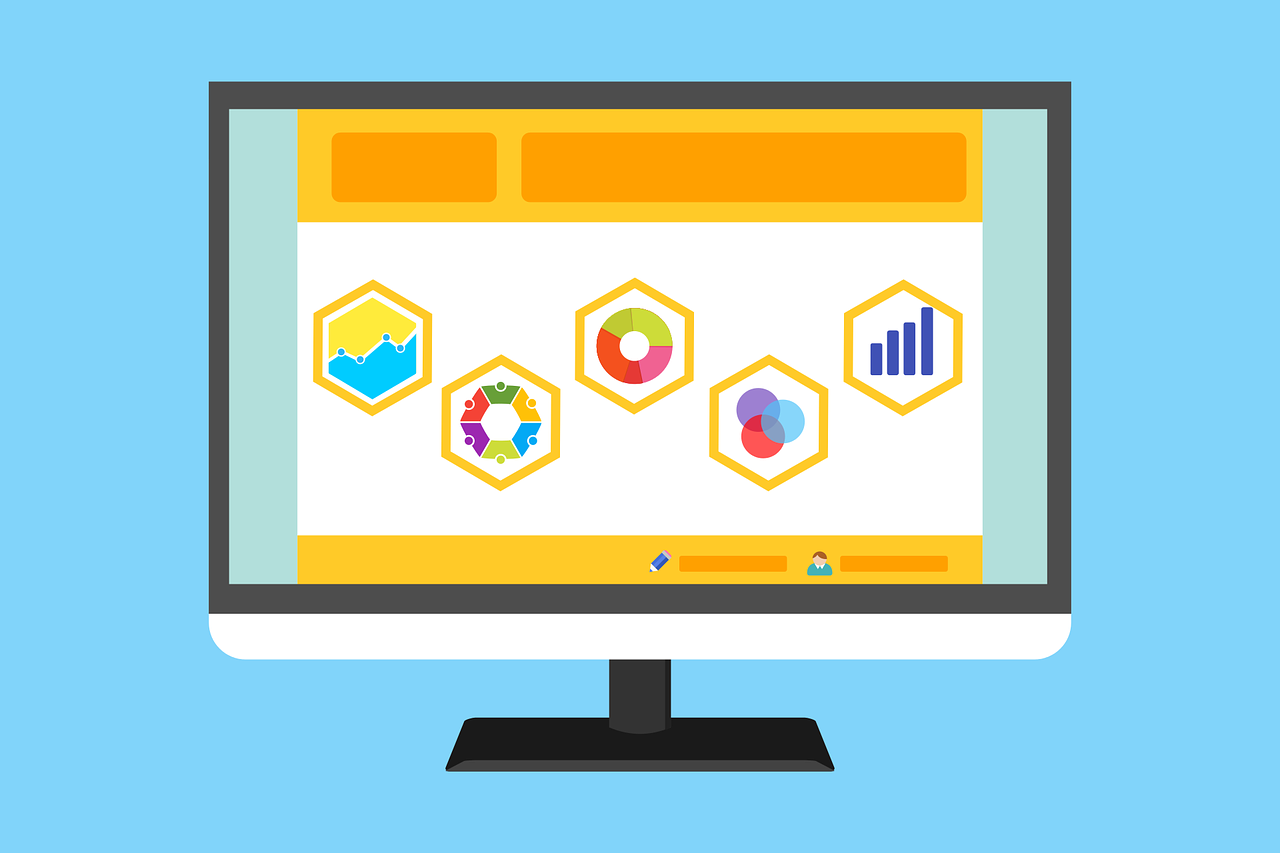
After hosting a website, adding a WordPress theme is an important step for your new site. It creates the best look for your website in a few seconds without any coding requirements. The best part is that once you have installed the theme, you are ready to update your website content.
You can find various free themes in the WordPress directory or can install other themes from third-party sites. You can find many free WordPress themes on third-party sites that you can download and install.
In this article, we will guide you on how to install and activate themes on your WordPress website.
Install a theme from WordPress
If you haven’t chosen a theme yet, explore the WordPress directory for themes. There are various free and paid themes available for you based on different niches. The best part is that it is easy to install the theme from the WordPress directory with no confusing steps and coding needs. Here are the steps to follow:
- Go to “Appearance” and then “Themes.”
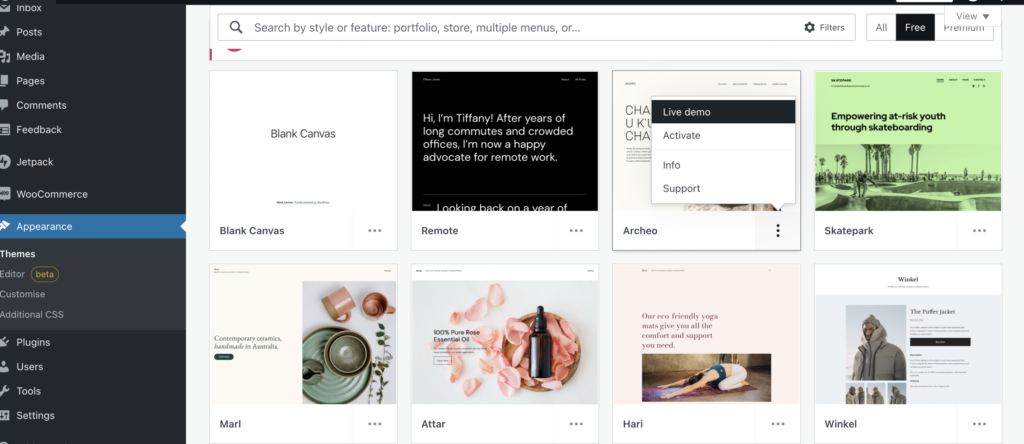
- You can click on the “live demo” button to know how it works
- Or, you can search the theme according to your needs
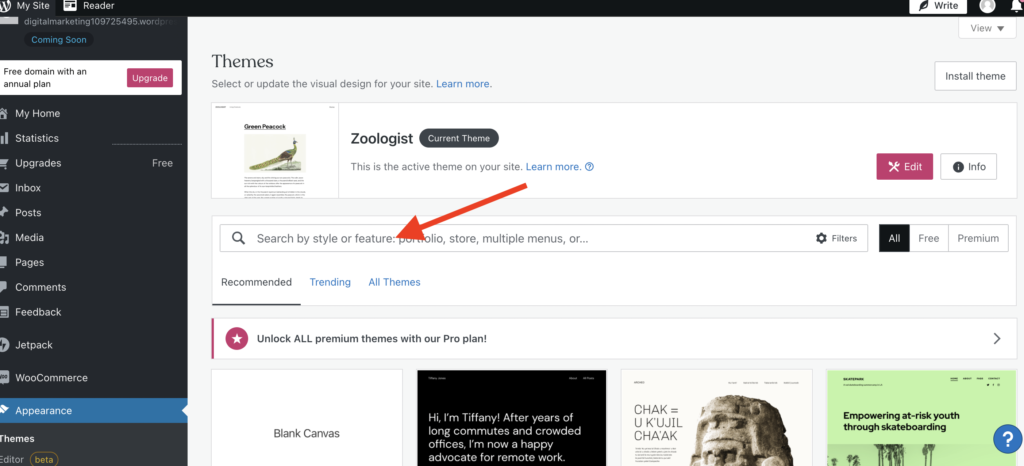
- Then from the preview page, you can click install
- Once it is installed you need to activate it
- Finally, the it will get set as your current theme for the website
Are you wondering if you can install your own theme in WordPress? The answer is yes, and you can definitely install your own theme in WordPress. Check out the steps in the section below:
Install a Theme from Outside WordPress
- Download the installable WordPress file only from any source like evantomarket
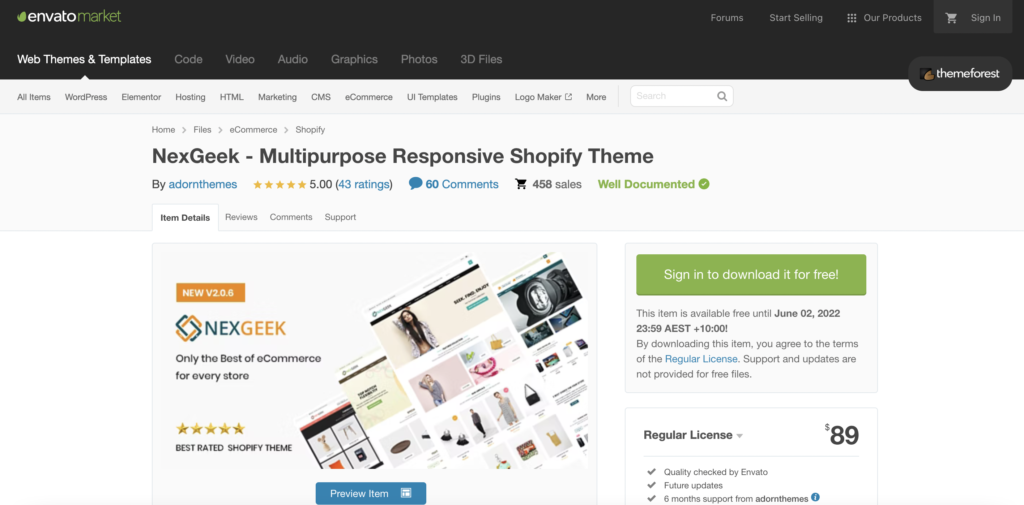
- Sign in to the sites to download the desired theme
- Now, once the theme gets downloaded save it on your system
- After this, go to the theme page, and click on upload
- Choose the file you download
- Now, click on install now
- Once it gets installed, you can see options like preview and activate
- So, activate it
Note: sometimes, when you install themes from outside WordPress, you might need some plugins to work for it
- You actually get a notification for a required plugin as you activate the theme
- So, in this case, click on manage plugins
- And then install all that is required
In case you want to delete any of them, then for this, you need to deactivate it first and then delete it.
Final Words
A WordPress theme gives a consistent design to your website while maintaining its core features. Before you finalize it, consider your site type, compatibility, and size. There are lots of themes available, both free and paid. Once you select a theme, install it to start customizing and adding content to your website.
