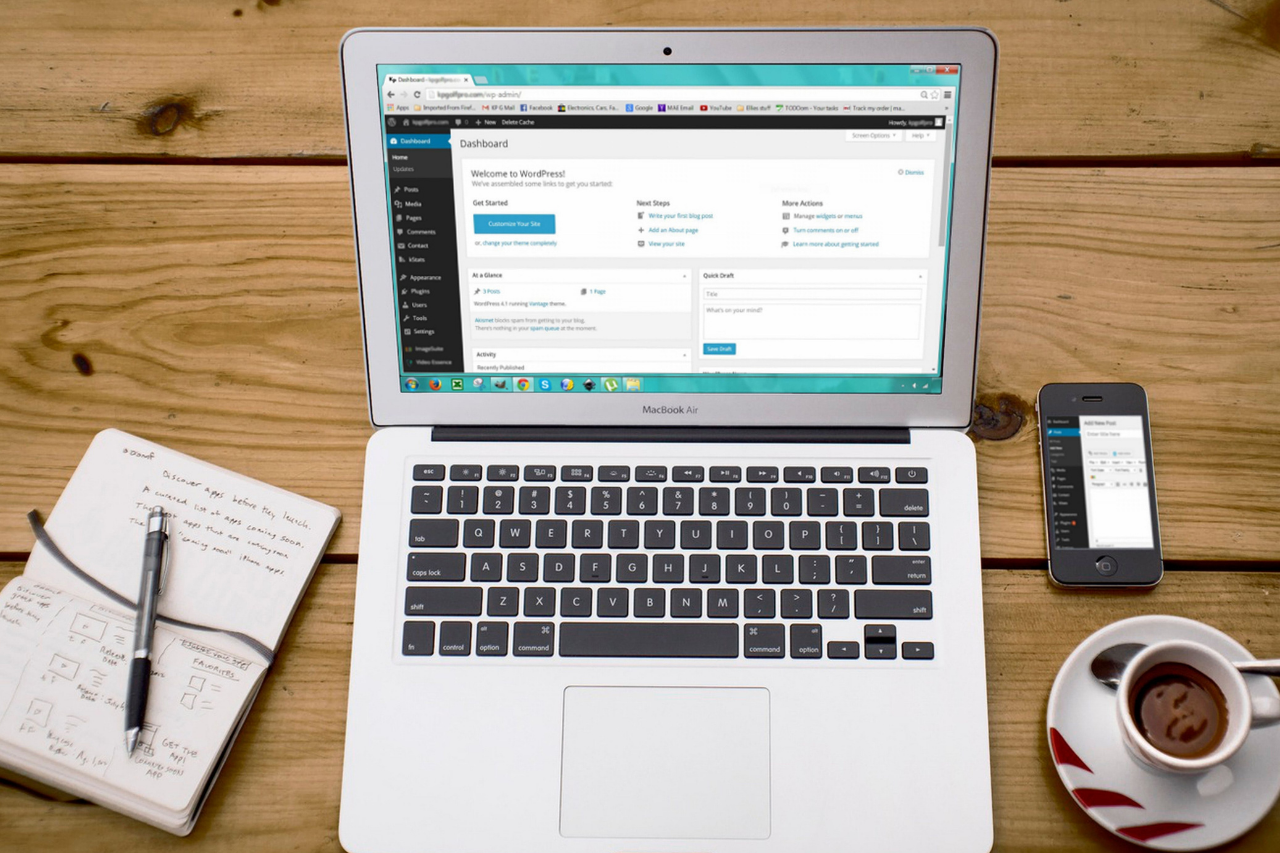
In this article, you will find everything you need to know to navigating through the WordPress website. Now, the question arises what is WordPress?
WordPress is an open-source tool that is easy to use to build a website and post content. It is a content management system (CMS) that organizes the complete process of creating, storing, and displaying web content in a great way. It is used as a web designing and blogging tool worldwide. If you want to develop a great website, Symphony Software can help. We are experts in web designing, including WordPress websites.
After having a site, are you wondering how to navigate a WordPress website? If yes, then this article is for you. Keep reading!
Introduction to WordPress Dashboard or Menu
WordPress Menu/navigation is the interactive model of any website. It is a complete site structure where you can find all the needed information regarding settings, tools, posts, etc. The menu helps users to make a responsive website. The best part is that you can create or edit the menu/navigation bar with zero coding knowledge. Let’s navigate the WordPress site
Dashboard
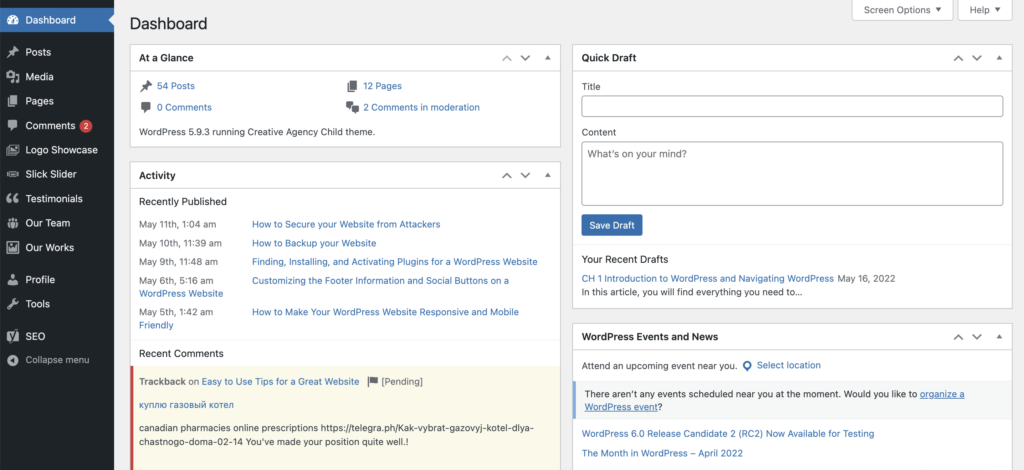
When you first log in to your WordPress site, it will take you to the dashboard. It is the main area of the website where you can make modifications and update the website or blog. Basically, the dashboard is a home page, and you can customize it with the help of the WordPress menu.
Menu
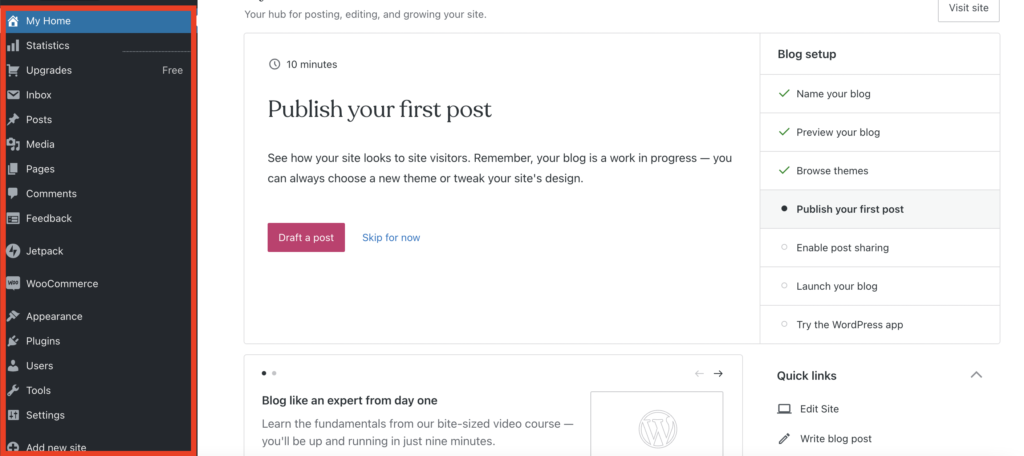
When talking to the WordPress menu, it is present on the left side of the dashboard. And it has various items to customize to create a good-looking and user-friendly website. We have listed a few things from the menu. Take a look!
Posts
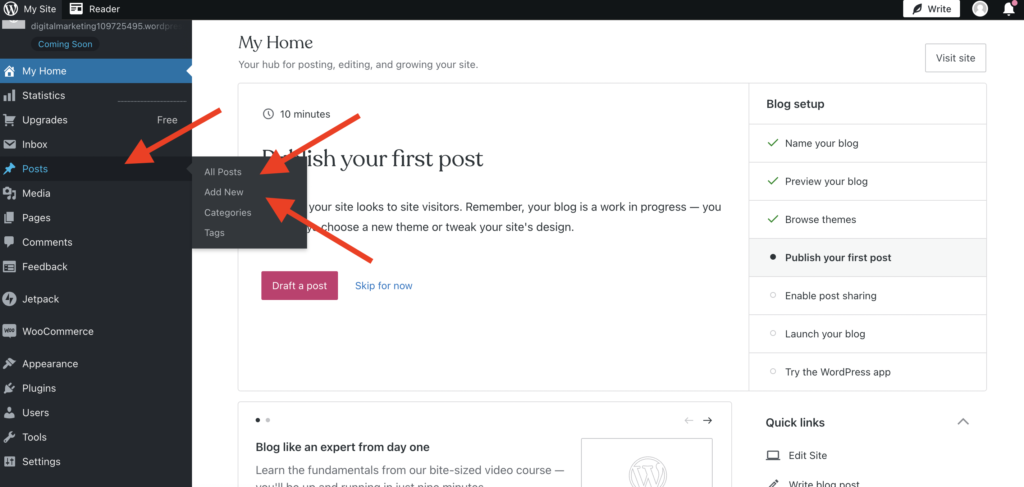
When you click on posts, you can see all posts or the new post option. By clicking on “all posts,” you’ll see the complete list of posts (published and drafts). Also, you are able to see the information of the authors of the posts, published date, categories, and more. And, when you click “add new”, you can add a new post to WordPress and can save it as a draft or publish it immediately.
Media
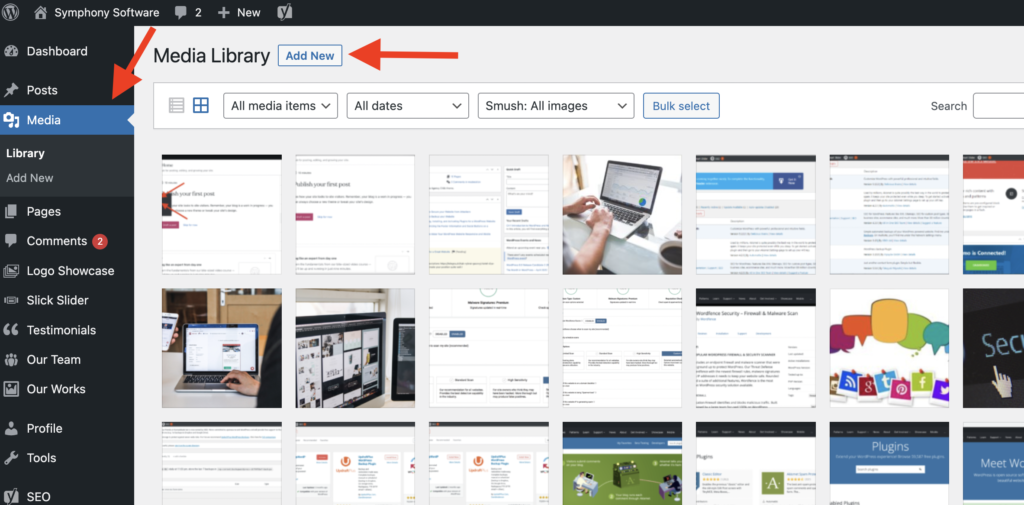
Immediately after posts, there is a “Media” section available in the menu. Further, it has two subsections that are “library” and “add new”. The library has the media files that were uploaded in past. If you are not able to find relevant images from the library, then you can click on “add new.” With this, you can easily drop images or video files to add them to the media library of WordPress.
Pages
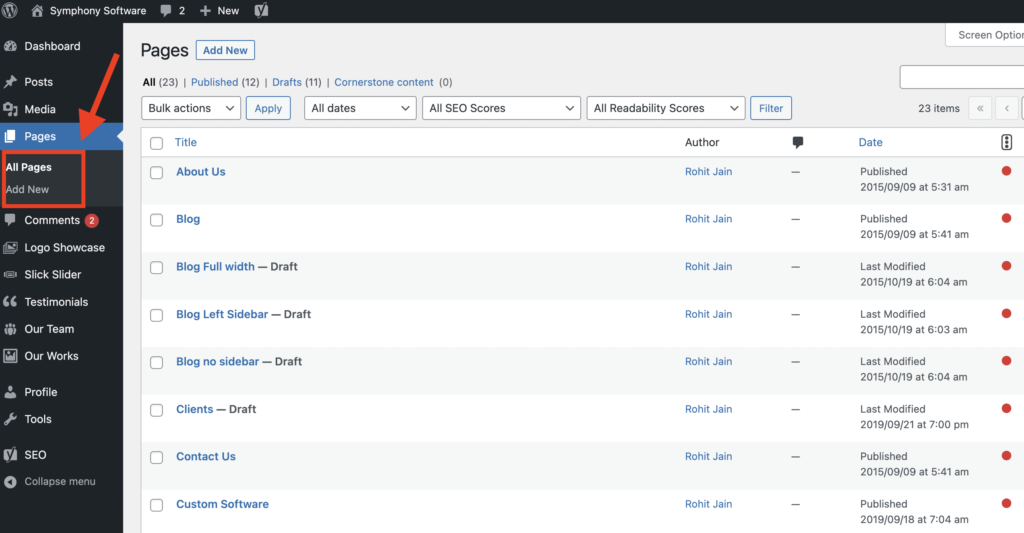
The pages section is useful for managing the pages on your website/blog. You can create the page by clicking on “new page.” For example, this feature is very important for creating pages like About Us, Contact, FAQ, etc.
Comments
Here, you’ll find the list of comments on your articles or blog posts. You can approve, reply, or delete the comment using this section. In addition to this, you can also mark the comment as spam.
Appearance
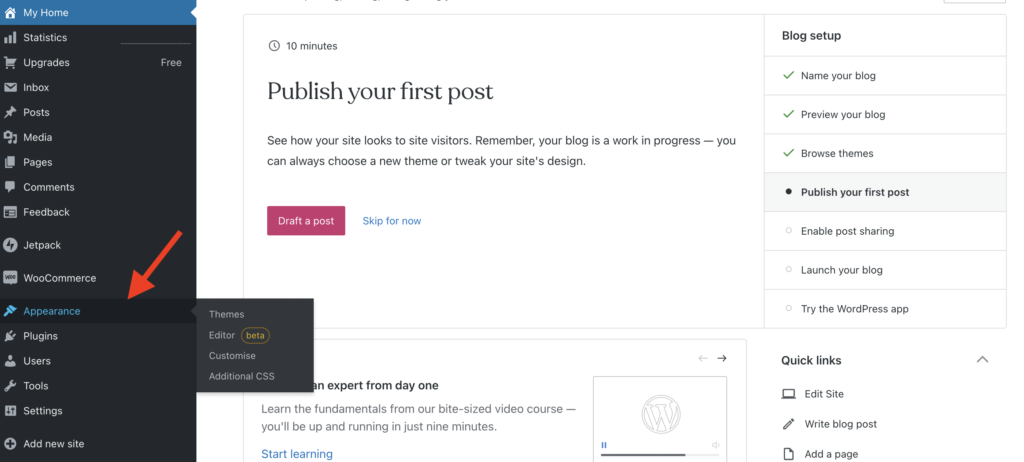
When you scroll down the menu, you will see the “Appearance” section. It is very important for a website as it allows you to customize your theme, menu, widgets, tools, plugins, etc. You’ll use this section to customize the appearance of your website.
- Themes: Using the themes interface, you can activate any of the existing themes in the list. Or, you can go to the premium version to get a more customized theme for your website. WordPress has a lot of theme options for users that need no coding.
- Customize: By clicking on “Customize” in the sidebar menu of WordPress, you’ll go to the customizer to the active theme on the website. There you can adjust the website settings.
- Widgets: This area allows you to add widgets and small blocks with certain functions on the website.
Plugins
Under the “plugins” section, you can check the list of already installed plugins with details. Also, you can activate or deactivate the plugins if you no longer need them. You can click on add new to add new plugins according to your desire on your website.
Tools
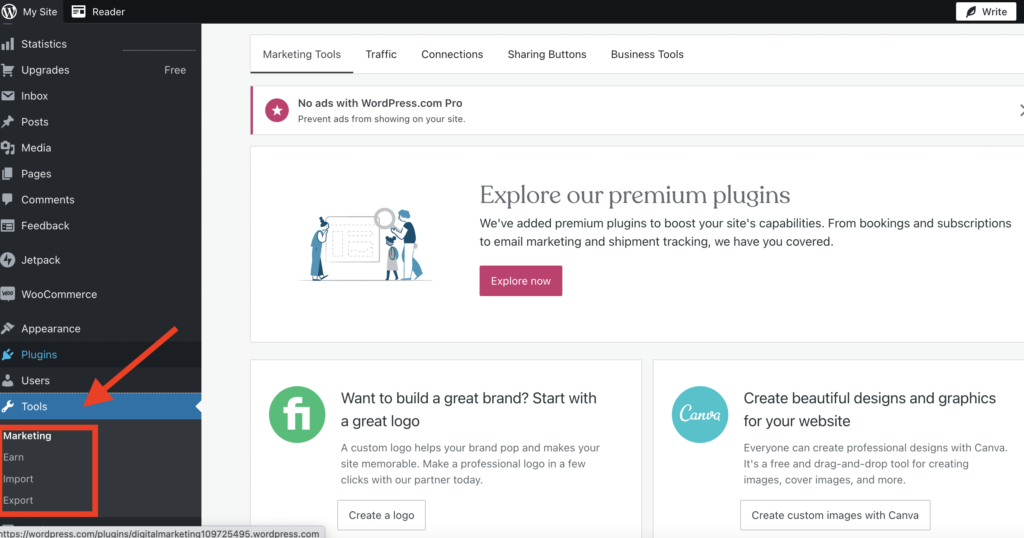
Tools is a menu tab in the WordPress admin sidebar. It contains tools to perform some non-routine management tasks. With every installation of WordPress, there are three options. These import and export tools allow WordPress to import and export data to and from other content management systems.
Settings
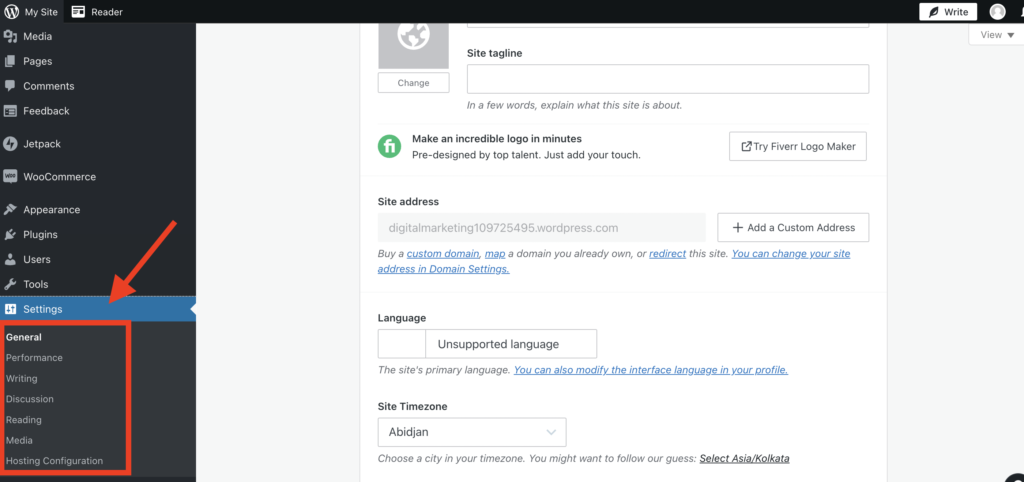
The settings section is also very important to ensure your website is secure and customized according to your needs. Here you can adjust settings for general, reading, writing, and media on your website.
Final Words
Now that you’ve got familiar with the WordPress dashboard and menu area, you should be able to start building your website. The above information about navigating through WordPress or introduction to WordPress covers all the main aspects you need for website customization.
